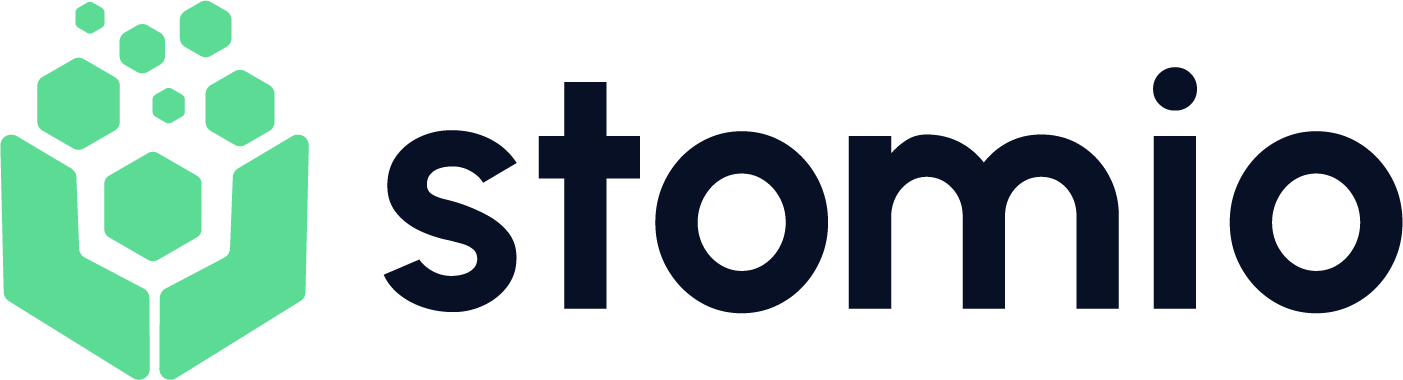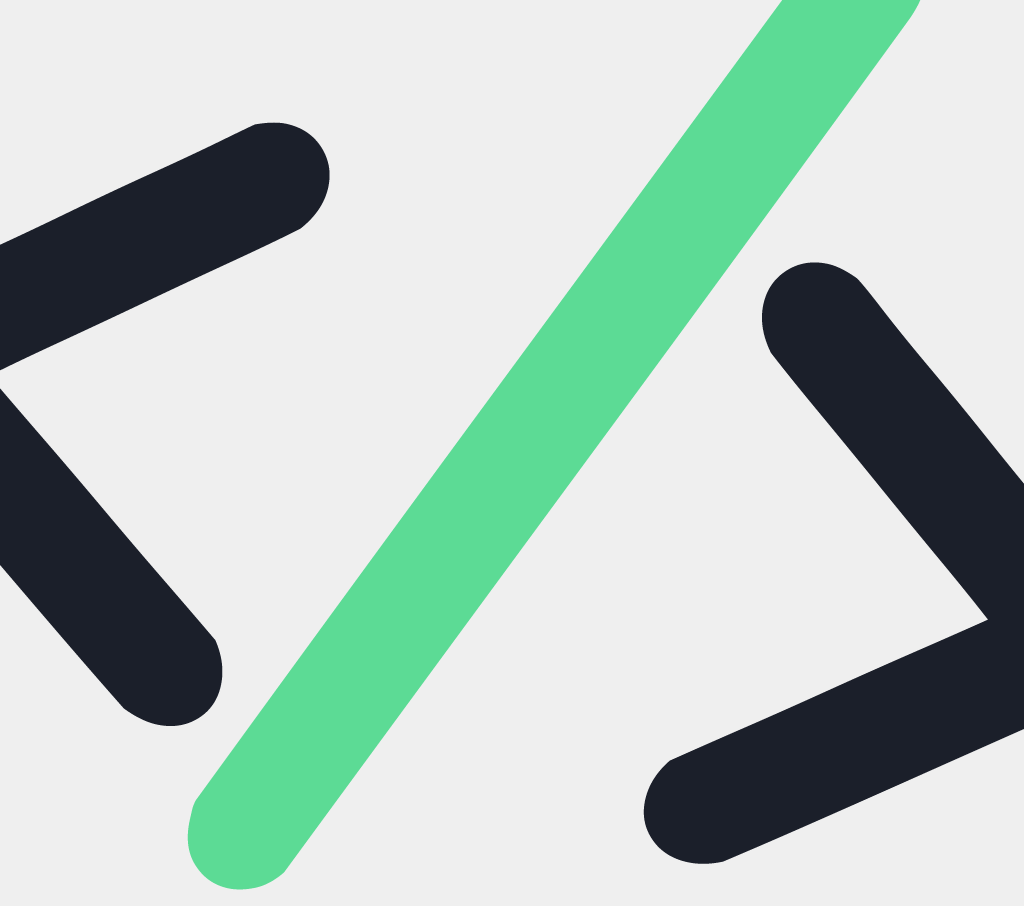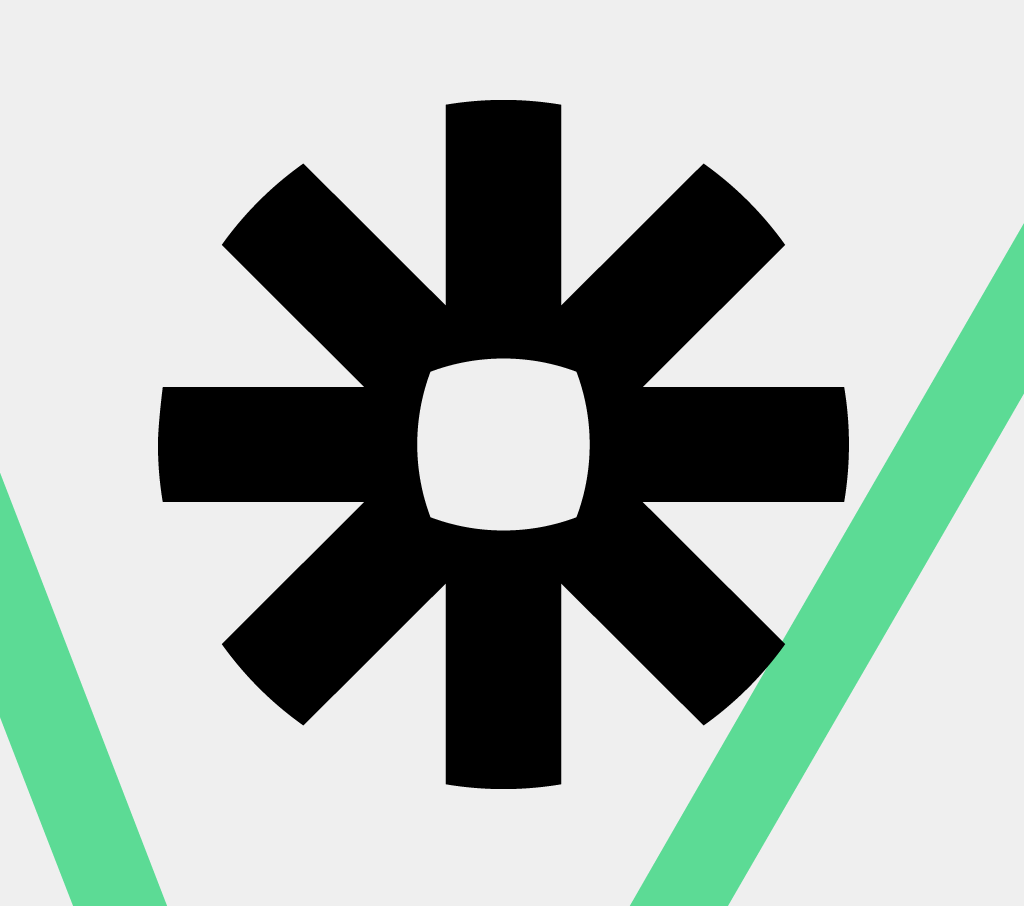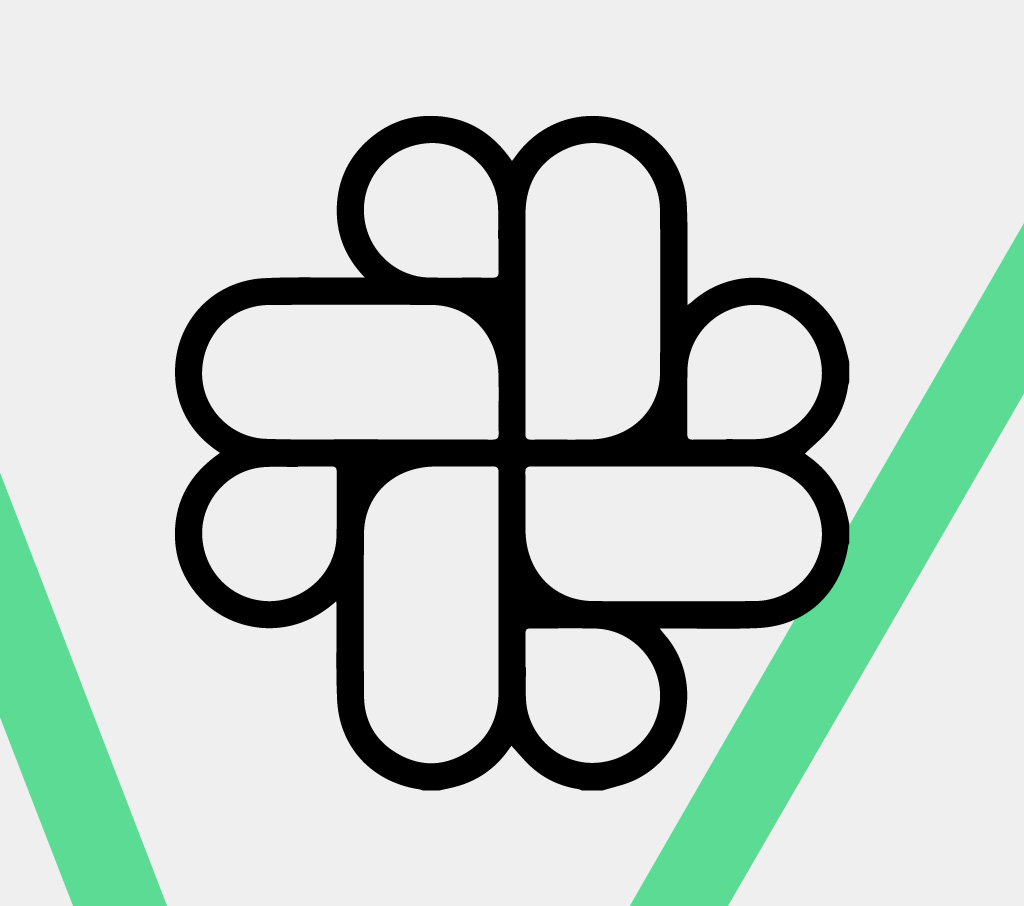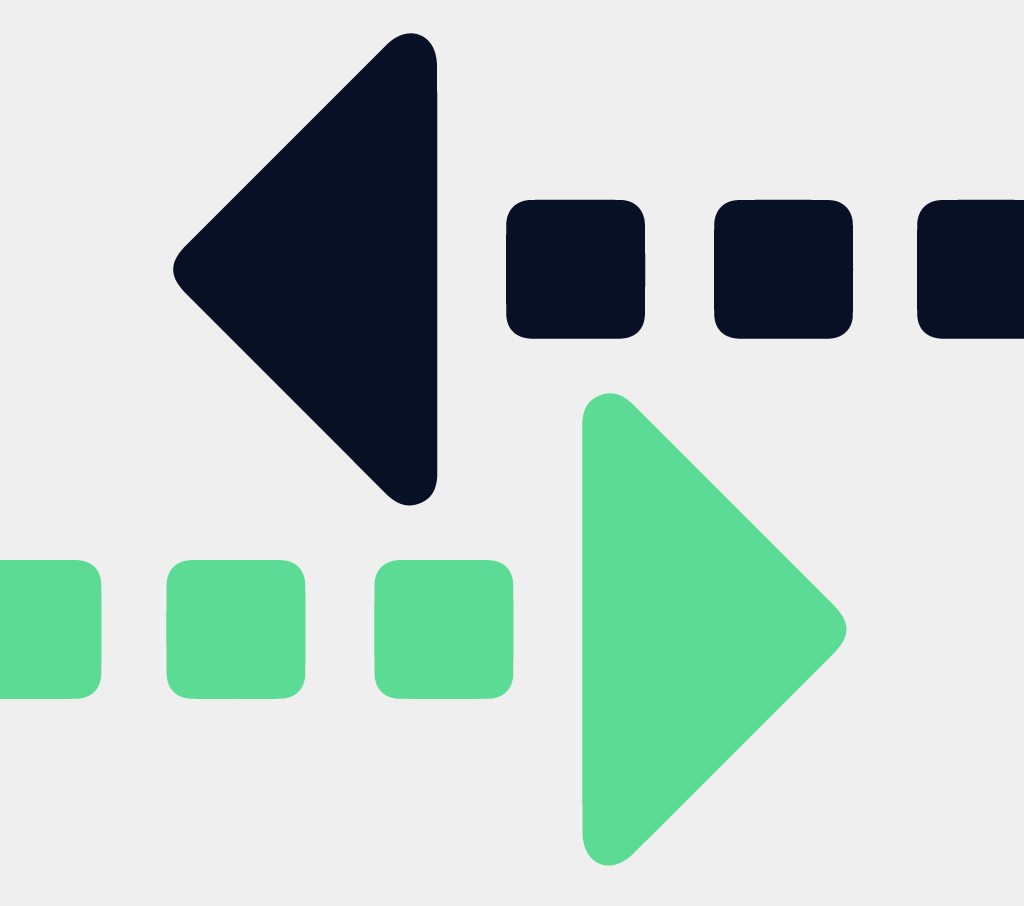Zoom is a leading video conferencing platform used by millions of users worldwide. By integrating Zoom with Stomio, you can quickly schedule calls with your testers so that all communications are done in Stomio.
In this article
- Enabling Zoom Integration
- Starting Zoom Video Calls
- Scheduling Zoom Video Calls
- How Testers join Zoom Meetings
- Uninstall Zoom Integration
Enabling Zoom Integration
Alert: this is an Admin-only flow in Stomio
Alert: you need to have an account created in Zoom for the integration to work
- Stomio account admin must install the Zoom integration using a Zoom account with admin privileges.
- Once installed, all Stomio managers under the same Zoom account (and using the same emails for Zoom accounts) will be able to create meetings in the corresponding tickets.
- Stomio managers will be able to see upcoming meetings on the banner of the tickets.
- Stomio testers, will be able to see upcoming meetings under their active beta cards.
As an Admin, navigate to the Space → Integrations. Enable Zoom integration by clicking on “Connect” next to Zoom. This action will direct you to Zoom so you can login your account.
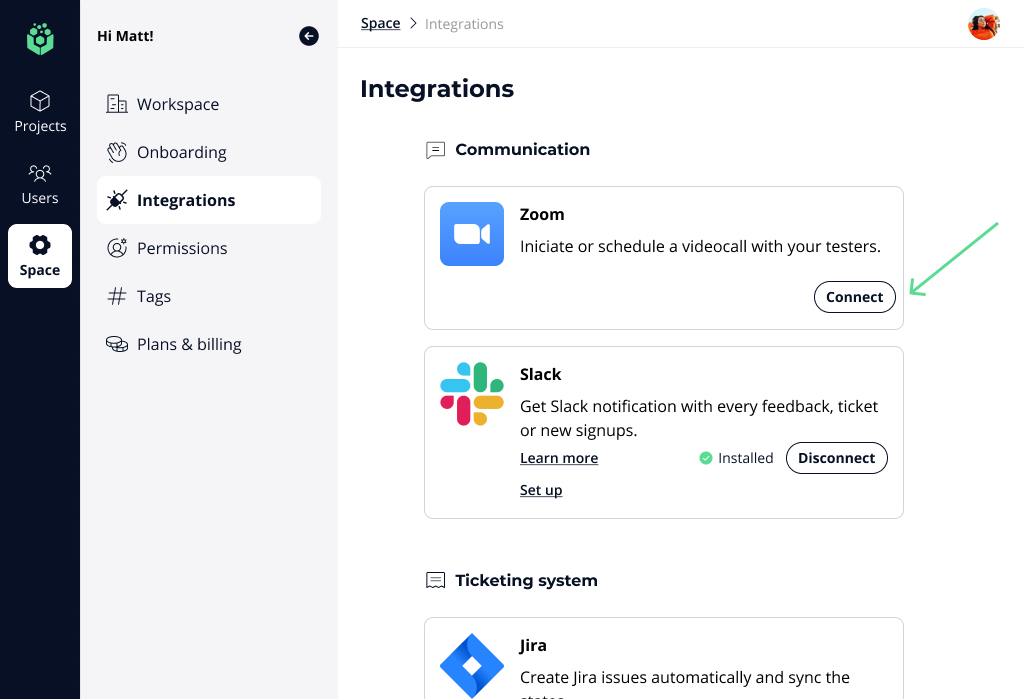
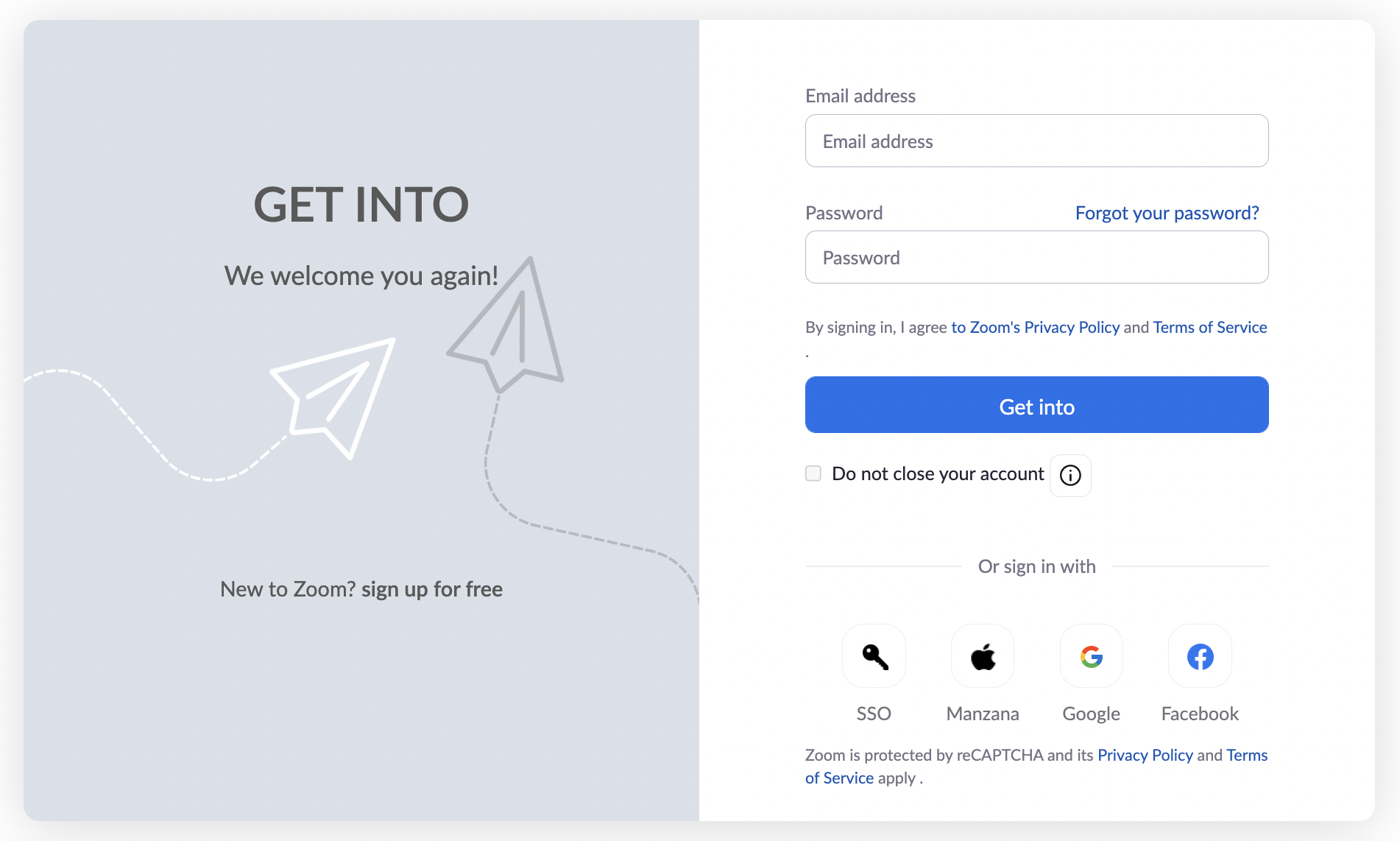
After you successfully login, you will be prompted to allow Stomio to access your Zoom account information. Click Allow.
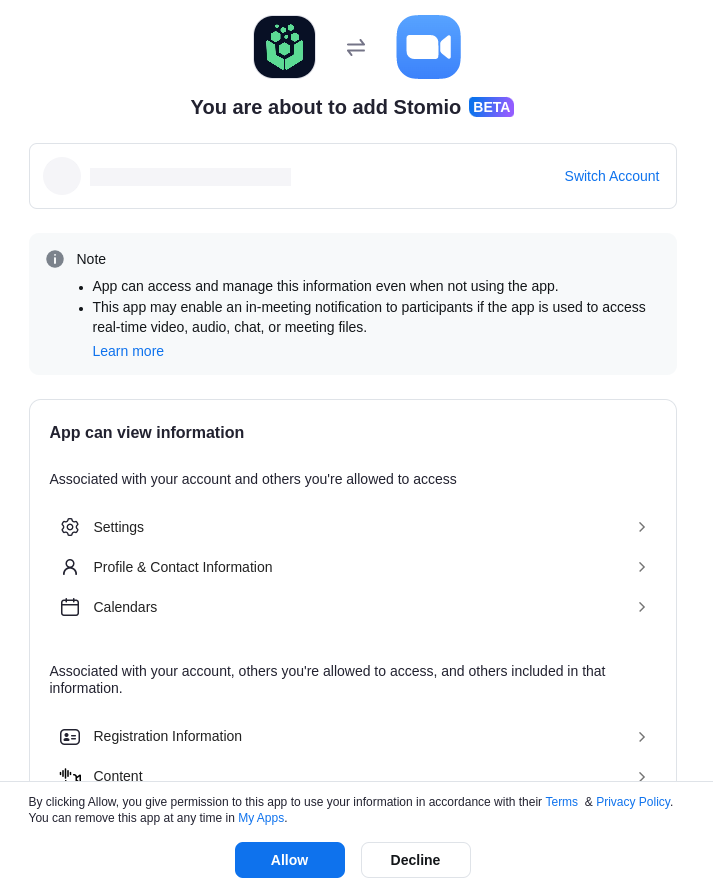
Starting Zoom Video Calls
After your Admin enables Zoom integration, you can start Zoom video calls with your testers by utilizing the video icon next to the text box in tickets. To start a call, simply click on the icon and select “Start a videocall Now” and join the meeting.
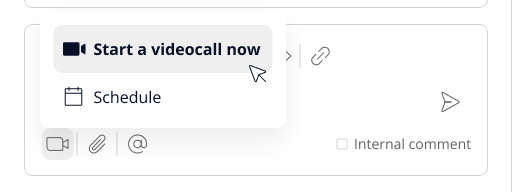
This will start a call in Zoom and everyone in the ticket will be able to join the call by clicking on the “Start meeting” button. The action will open the Zoom app if you have it installed or a web page if you don’t have Zoom app installed on your device. You will be placed in the meeting directly.

Schedule Zoom Video Calls
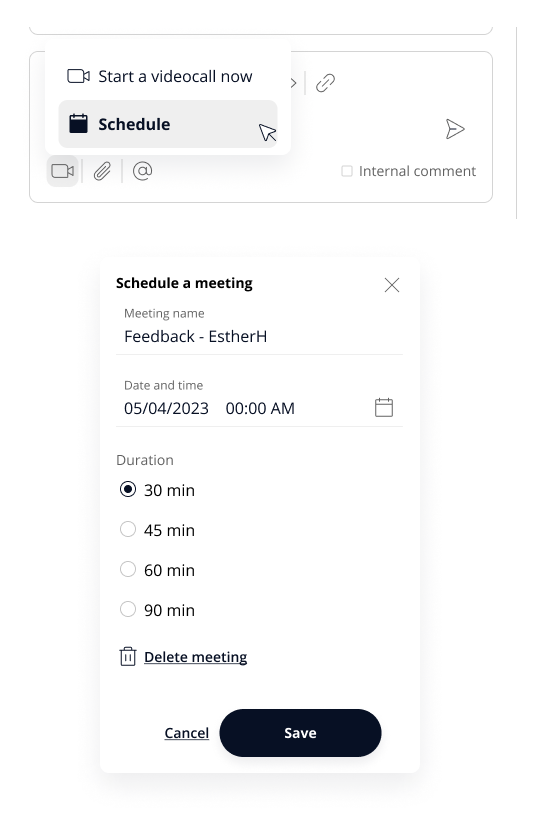
You can edit your scheduled call by clicking on “Edit meeting” in the chat window for the ticket.

There you can:
- Change the name of the meeting
- Change the date and time of the meeting
- Change the duration of the meeting
To save the changes, click “Update”.
To cancel the changes, click “Cancel”
You can delete your scheduled call by clicking on “Edit meeting” then click “Delete meeting” and confirm the action.
How Testers join Zoom Meetings
Adding Zoom integrations to Stomio is transparent to your testers. Once a meeting is scheduled, Testers involved in that meeting see the meeting schedule in their beta list view.
Once a tester clicks on a beta with a meeting scheduled, they can see the details of that meeting in the beta details view and can quickly join the meeting from the beta details page as well as the ticket where the meeting is scheduled.
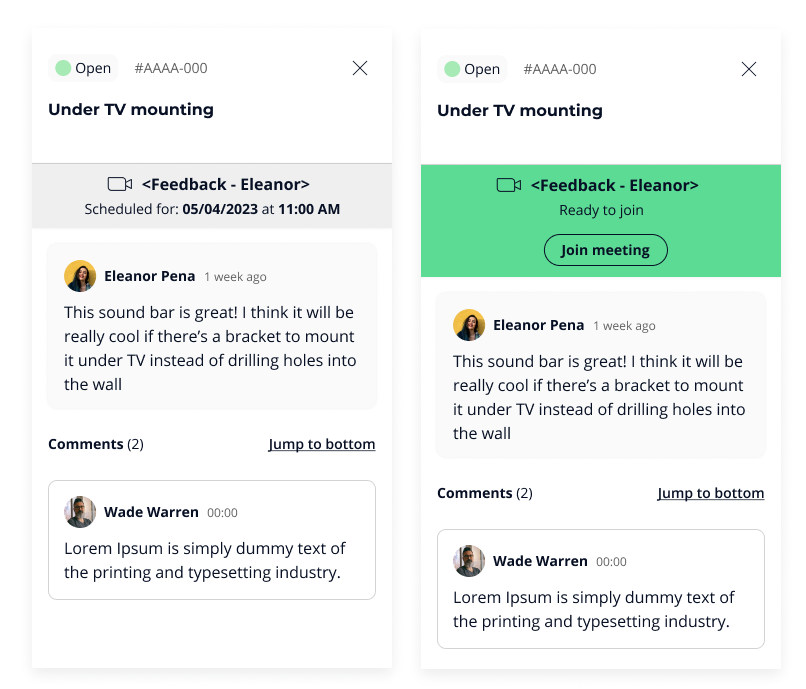
Uninstall Zoom Integration
As an Admin, navigate to the Space → Integrations. Disable Zoom integration by clicking on “Disconnect” next to Zoom and click in Disconnect.
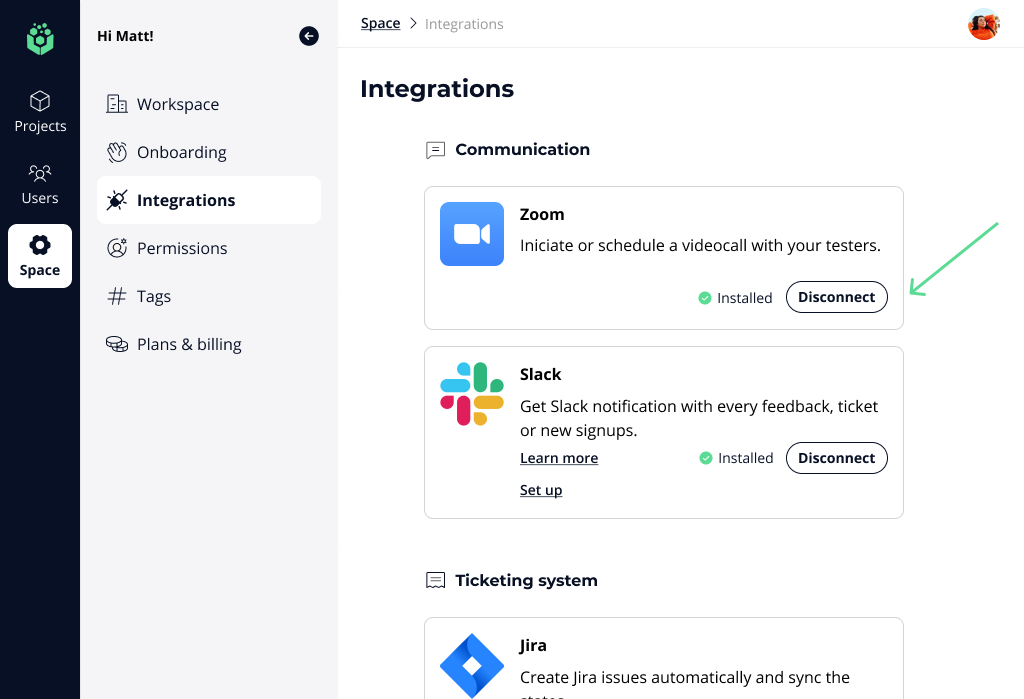
The app is deleted altogether from your account and our database. It deactivates all existing meetings and your managers can no longer access their Zoom functionality within Stomio.