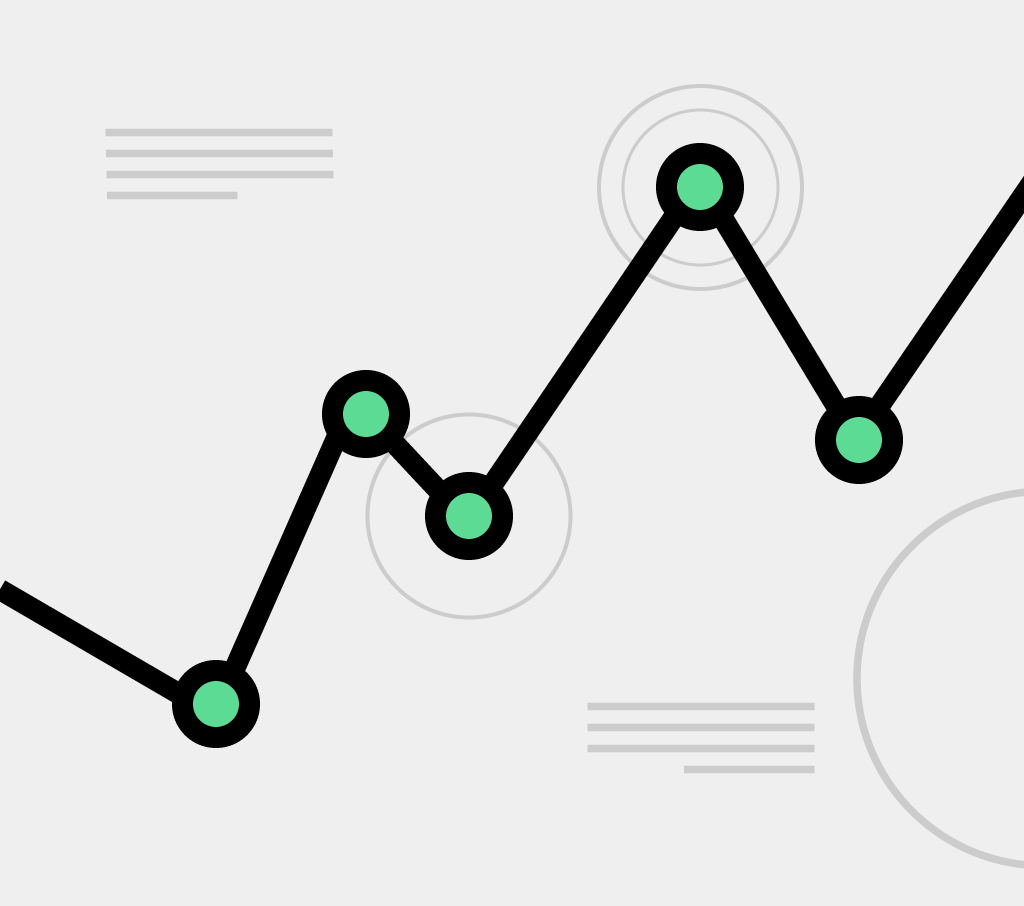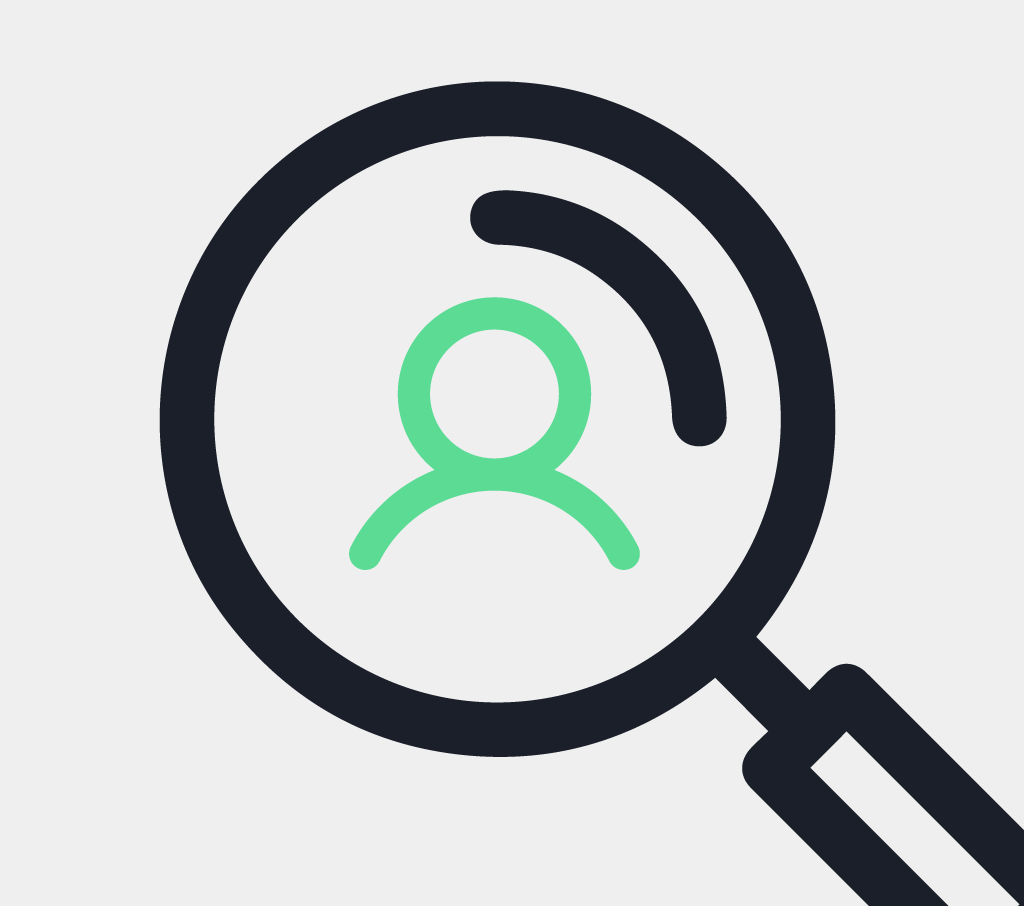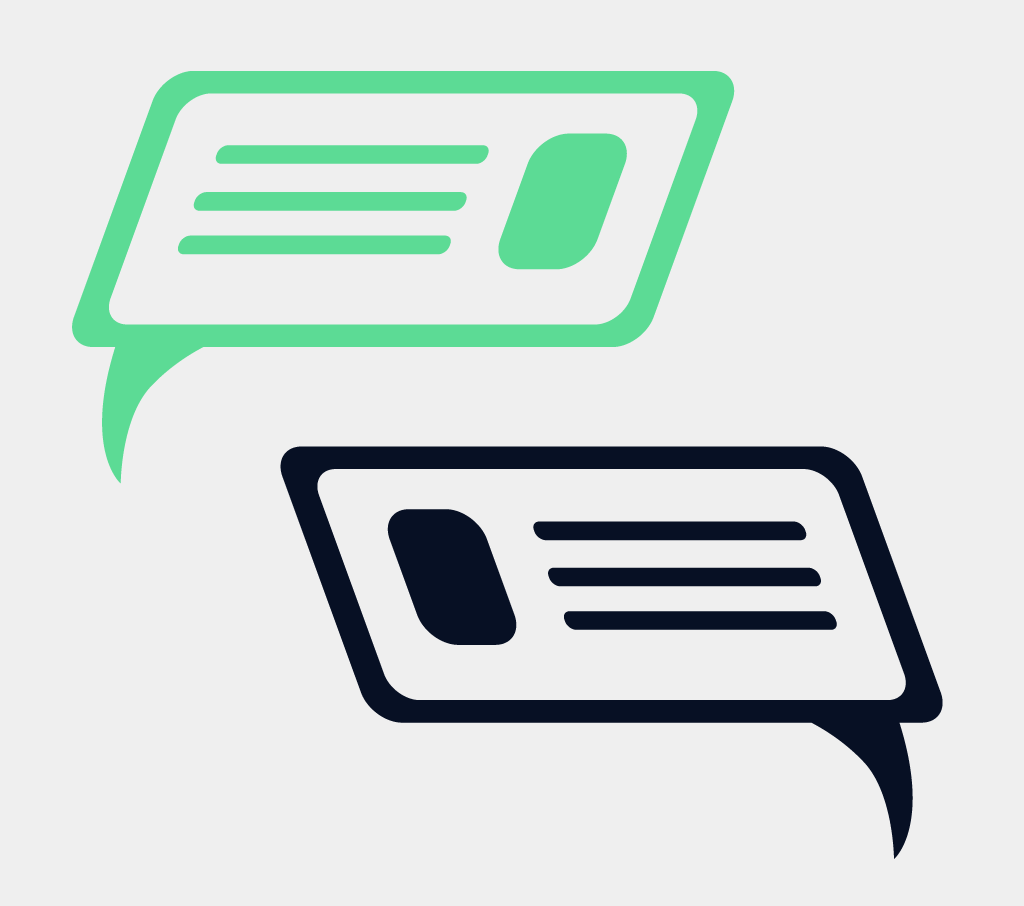Picture this: your beta program is running seamlessly, with testers thoroughly enjoying the product and providing valuable feedback. In fact, they even uncovered a few critical glitches ahead of the launch date!
While a handful of these bugs might prove elusive, lurking in the shadows of specific user setups, others have the potential to cast a wider net of disruption. You've already found one such pesky bug, complete with a meticulously documented workaround.
Now, the icing on the cake would be to share your discoveries with those who might find themselves entangled in this same issue. And here's the kicker – we have the solution to make sure you achieve just that, all without bombarding your dedicated testers with an influx of information.
With public tickets, you will be able to share a private ticket with your program’s testers community, providing all the contextual information needed.
In this article
Publishing tickets is only available to the managers of the program and before doing that you should review the ticket to make sure it is prepared to be shared with the community.
Some points to take care of:
Once you are comfortable with the content, publishing it is a piece of cake. Just open the ticket using your manager account and hit the Convert to public button located near the bottom of the sidebar.
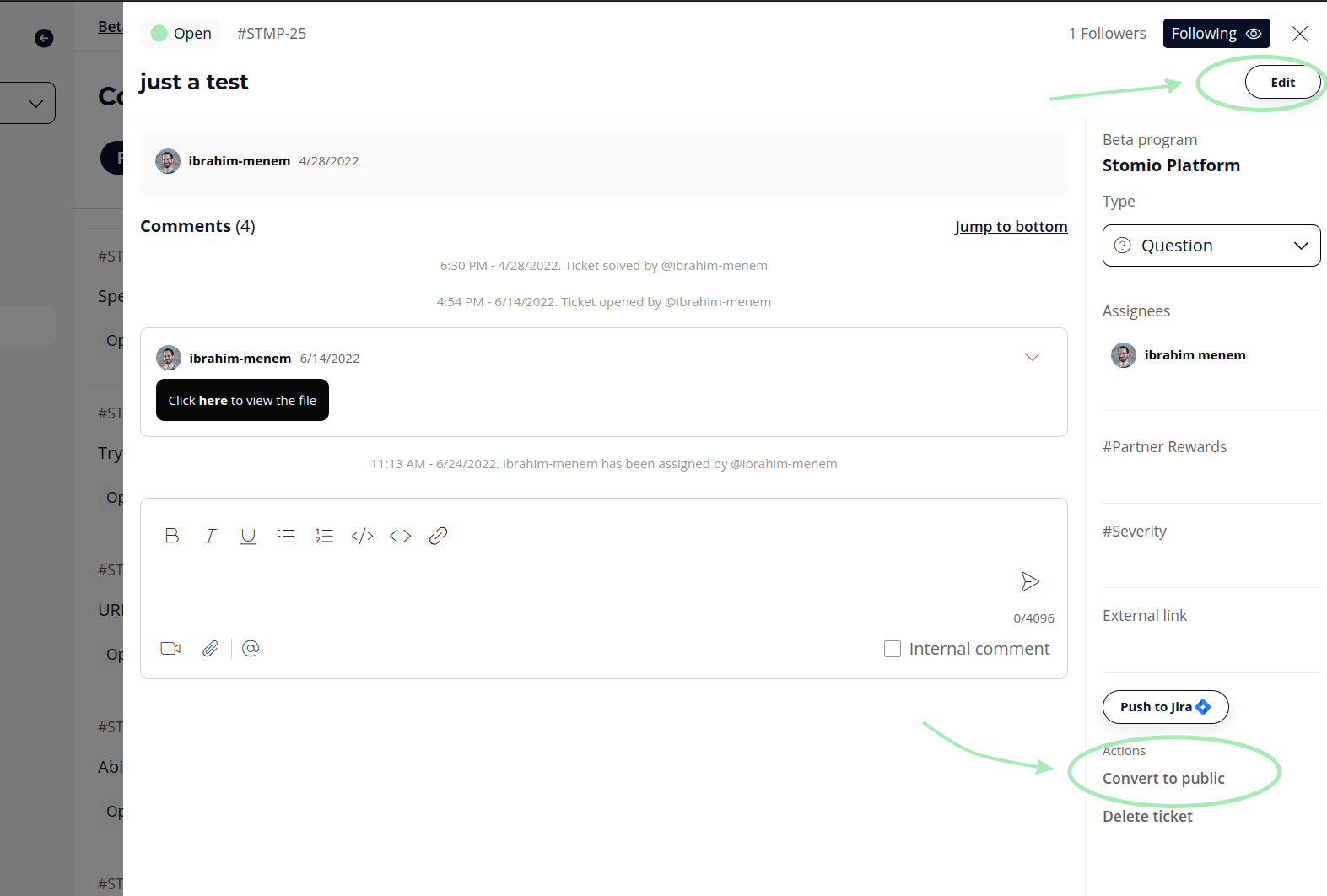
Now all testers of the program will be able to view that ticket before opening tickets. The manager can decide if testers will be able to add new messages to the ticket or not, to do so, once the ticket is converted to public you need to go to the Comms section you will see a new tab called Public, click on the ticket and then in the lower right corner you will see a new toggle button Allow responses
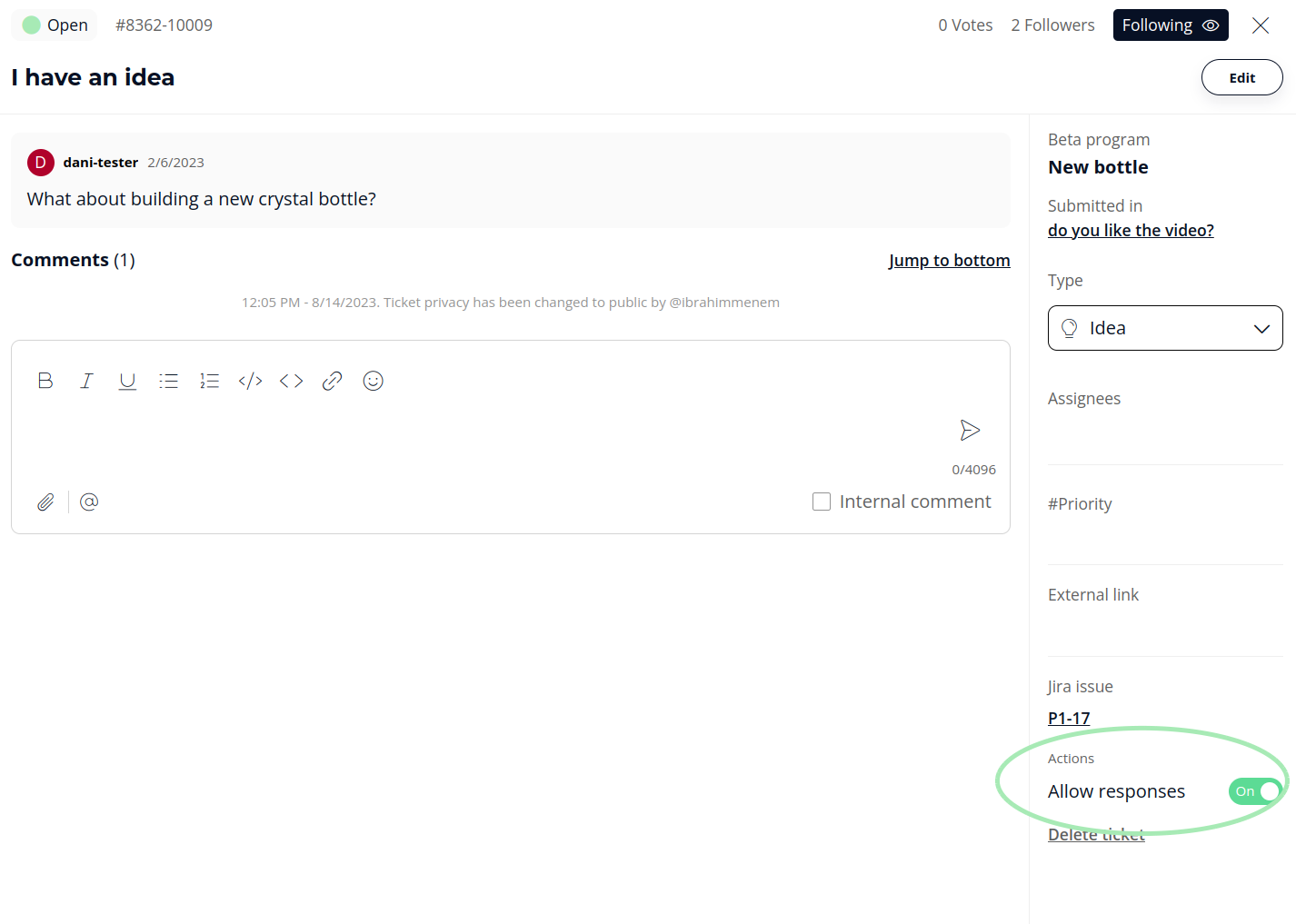
From the testers point of view, the experience is very similar, when public tickets are available a new Public tab will appear under the Comms section, in addition to that the testers will have a shortcut access directly from the tasks view, with that we make sure testers have a quick way to see and check well-known issues before they start testing
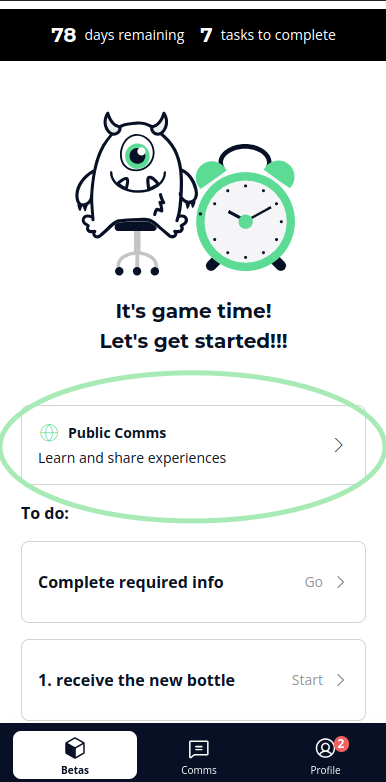
Got a question or suggestion? Reach out to us: hello@stomio.io
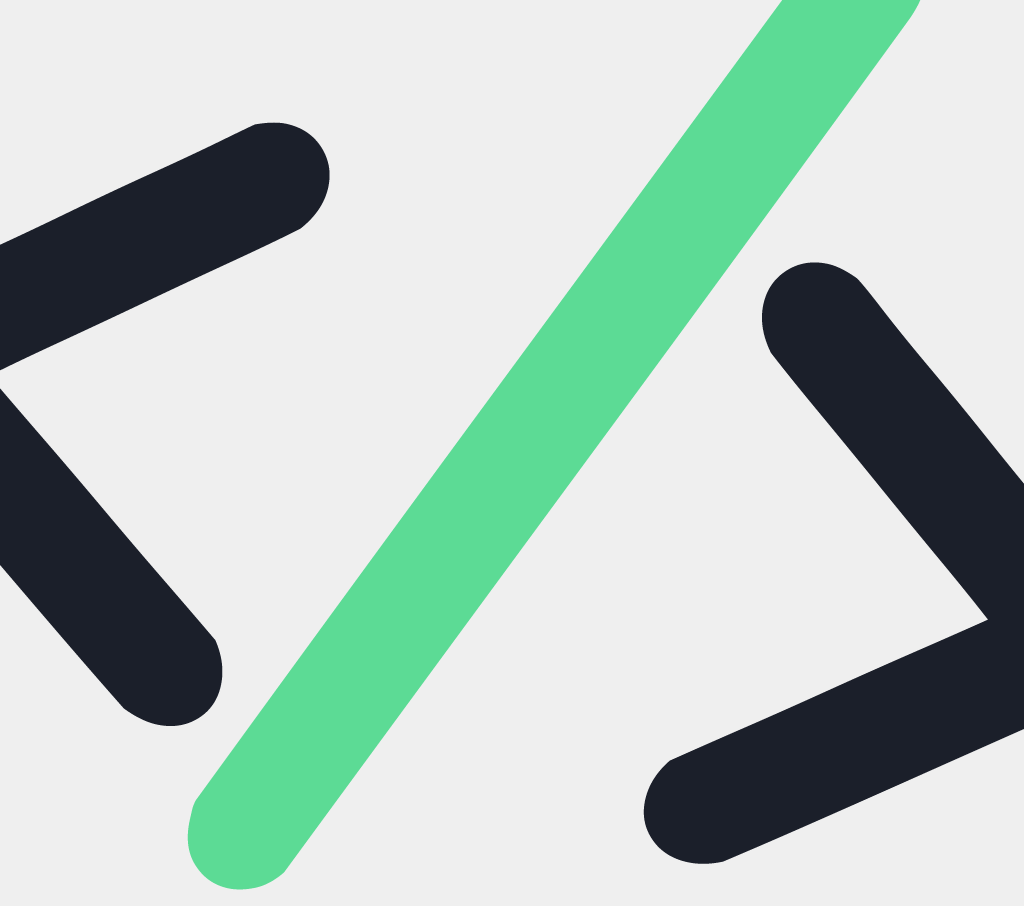
Stomio has earned its reputation as a leading platform for gathering user feedback across...